Introduction
This article will explain in detail how to use the in-built DDNS function in Synology DSM to implement Tencent Cloud DNSPod dynamic domain name resolution. Here I will take the domain name purchased on Alibaba Cloud as an example.
Text
Transfer your nameservers to DNSPod
Log in to the Alibaba Cloud console, search for "Domain Name Console" in the search box, click on your domain name and modify the DNS (mine has been modified before) to:
f1g1ns1.dnspod.netf1g1ns2.dnspod.net
Register dnspod and log in (you can also log in directly with a Tencent Cloud account), DNSPod official website: https://www.dnspod.cn/. Click on your domain name, add an A record, and set the A record to resolve your domain name to any IP (e.g. 0.0.0.0).
Then go to "Key Management" and click "Create Key", copy and save the generated ID and token. Please note that token information is only displayed once when created, so copy and save it in time!
Configure DDNS on Synology DSM
Click "External Access" in "Control Panel" and select "New" in "DDNS".
For the service provider, select DNSPod.cn, enter the domain name (starting with www), fill in the ID just created for the user name, fill in the token just created for the password, and then click OK.
After the resolution is successful, the status will turn to "Normal". Restart the router or PPPoE redial to change the public IP address. Synology detected the new IP address and notified the service provider to change the domain name pointing, successfully maintaining resolution.
Configure port forwarding on your router
Here we take the Merlin firmware router as an example. Add Synology's HTTP and HTTPS ports to Synology's intranet IP, select the TCP protocol, fill in the information as shown below, click the plus sign at the end, and then click "Apply to save settings" at the bottom.
N.B. Some models of routers need to be restarted after saving to take effect. If the default port of DSM has been modified, the port number needs to be changed to the modified port number.
Conclusion
Thank you all for your patience in reading. If you have any questions, please leave it at the comment area below.



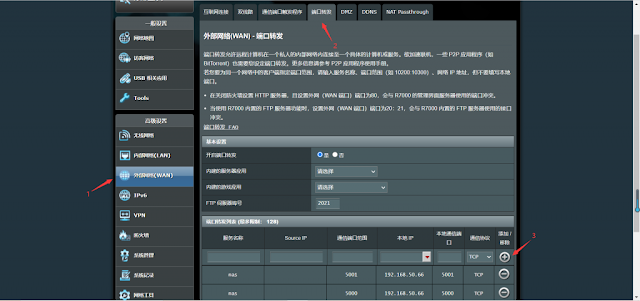
Comments
Post a Comment